

Sometimes you go to theme options and configure the logo, header layout or footer layout and you find that the changes are applied to the entire site except the homepage, it means you missed the option in the page settings. The page setting is selecting a single layout and applies only on the selected page. These make your homepage unique by design and unlike the inner pages. You can find the page settings in this video tutorial:
You may receive a message such as “Maximum execution time of 30 seconds exceeded” or “Maximum execution time of 60 seconds exceeded”. This means that it is taking to longer for a process to complete and it is timing out. There are a number of ways to fix this error.
Add the following to wp-config.php:
set_time_limit(300);
Make sure you back up .htaccess before you edit it.
Add the following to .htaccess:
php_value max_execution_time 300
Add the following to php.ini:
max_execution_time = 300
Wp-config.php is one of the most important WordPress files because it contains your base configuration details. You’ll find it in the root of your WordPress file directory.
To edit the memory limit and upload limit, look for this line:
define('WP_MEMORY_LIMIT', '32M');
Modify the second parameter by increasing it. As I mentioned a PHP memory limit of 128M should be more than enough.
define('WP_MEMORY_LIMIT', '128M');
Save the file and you’re done. You may need to increase it again if you’re still getting the fatal error, but don’t go overboard or you may crash your server. All the more reason to reach out to your host for help.
If you’re running into a memory limit fatal error in the admin area of WordPress, then you’ll need to modify a different line in your wp-config.php file.
To increase the WP memory limit for the administration area look for this line and increase it:
define( 'WP_MAX_MEMORY_LIMIT', '256M' );
Admin tasks require more memory, so you’ll need to set it much higher. Double the number you set for WP_Memory_Limit.
In the event that modifying your wp-config.php file doesn’t address the problem, you’ll have to address the issue within your server settings instead of within WordPress.
If you’re using shared hosting, you will not be able to access your PHP.ini file, so see the next option instead. If you do have access to PHP.ini, you’ll most likely find it in the root folder, but the location of the file will vary by host.
To increase the PHP memory limit and upload limit, change these lines in PHP.ini
memory_limit = 256Mupload_max_filesize = 12Mpost_max_size = 13Mfile_uploads = Onmax_execution_time = 180
Changing the value of max_execution_time will limit the amount of time for a PHP script to run. If the PHP script exceeds the set value (seconds), it will stop the script and report an error.
In many cases, the values you enter should get larger as you go down the list from lines one to three. The upload_max_filesize should be the smallest while memory_limit should be the largest. The median should be post_max_size.
Before checking to see if the error is gone, clear your browser’s cache.
If you don’t have access to PHP.ini, then your last resort is to modify your .htaccess file. Your .htaccess file starts with a dot because it is a hidden file. If you don’t see it in your root folder, check to make sure that your SFTP file manager isn’t keeping those files hidden from view.
To increase the PHP memory, you’ll add the following to your .htaccess file:
php_value memory_limit 256Mphp_value upload_max_filesize 12Mphp_value post_max_size 13M
If the PHP value memory limit has already been set, then increase it.
Recently we have received a lot of tickets for the failed installation of demo data for the Consultio theme ( error like this: https://prnt.sc/uenlio ). You can watch the video below when I support a client with demo data installation failure. Elementor page builder is not working.
The steps I take:
Step 1:
- Install WordPress Reset plugin: https://prnt.sc/uenn9j ( https://wordpress.org/plugins/wordpress-reset/ )
- Reset site to blank: https://prnt.sc/uennj2
Step 2: Activate the theme and require plugins as you originally installed the theme: https://prnt.sc/uenntx
Step 3: Start to install demo data: Theme Option -> Import Demo.
* When the installation is finished. If you get warnings like this: 500 Error. Internal Server Error
https://prnt.sc/uenpkg and https://prnt.sc/uenvlt
Please don't worry, the demo data is still installed successfully, reload the page and see the results.
Thank a lot!


Hello Dear Customers,
Elementor released version 3.19.0 a few days ago, causing some theme issues. You may find that the layout on your website is broken and you cannot edit the page with Elementor. We have provided fixes to the theme through the Core plugin.
1. If your theme uses Case Addons plugin. You need to update to the latest version (1.1.0). Please watch the video on how to update the plugin here..
2. If your theme uses Case Theme Core plugin. You need to update to the latest version (1.1.9). Please watch the video on how to update the plugin here..
Sorry for these inconveniences
Regards,
Case-Themes Team
1. Before changing the logo, you need to know what layout header your site is using.
- Options in Theme Options: This option will apply to the entire site.
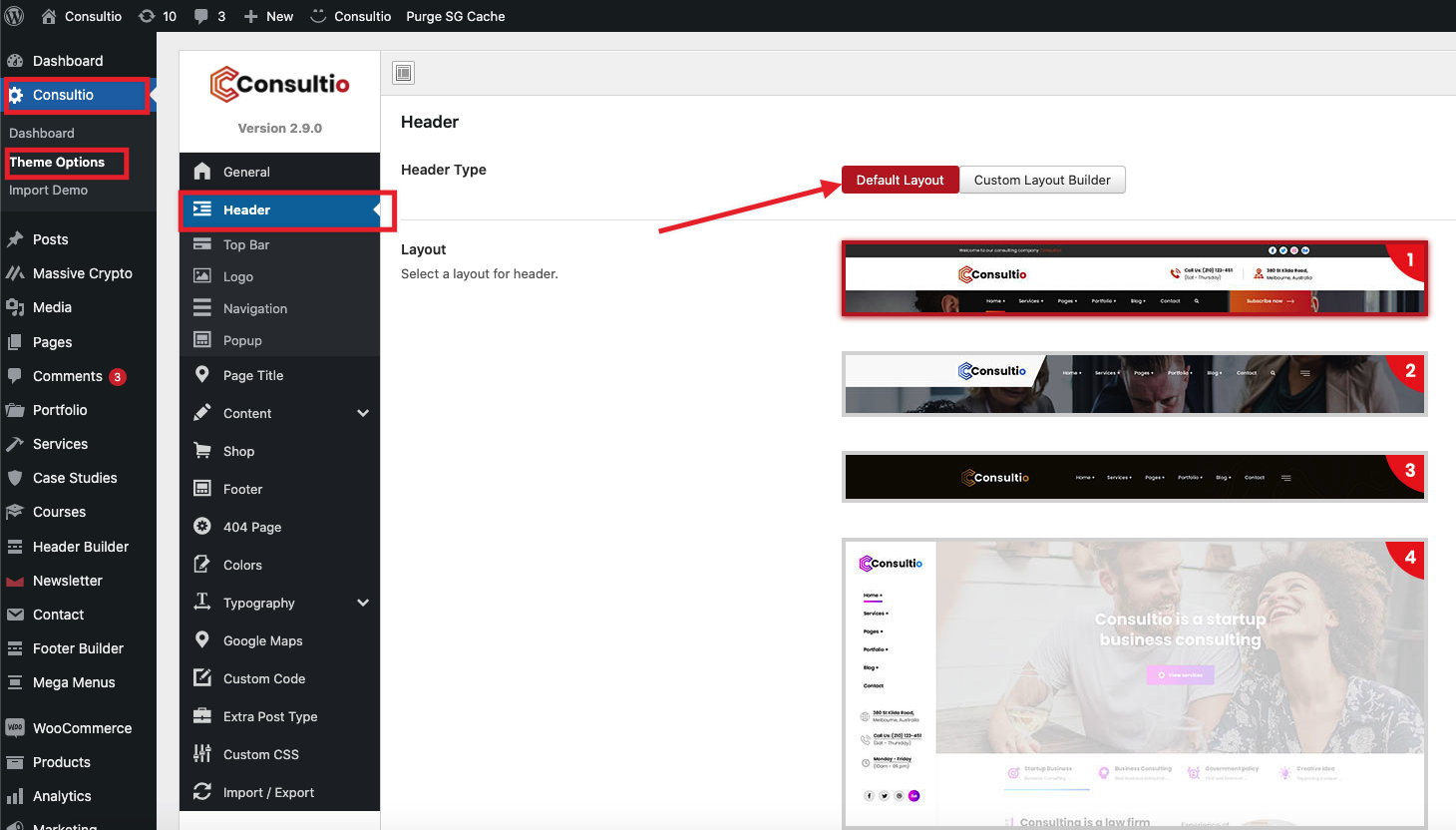
- Options in Page Settings: when you select the option in the page, the layout will only apply to the page.


2. Once you have determined the header layout to use on your site. You can change the logo as follows.
- Header with fixed layout:

- Header with builder layout:


1. Theme uses WPBakery Page Builder:

2. Theme uses Elementor Page Builder:
